Know how Contextual Tips help you find the new features introduced in Adobe FrameMaker.
The Contextual Tips feature helps you find the new features introduced in FrameMaker, or find an alternate method of performing a regular task. If there is a feature that is related to the current task that you are performing, the Contextual Tips feature would show you the related feature's information in the form of a tip. These useful tips help you perform your tasks easily and efficiently.
For example, the first time you open a new document, a tip appears at the lower-right corner of the FrameMaker workspace.
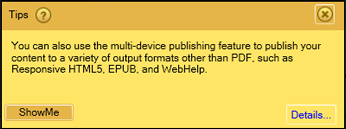
The Tips dialog box includes the following buttons:
-
?: Hover the mouse over this button to see how to turn these tips on or off.
-
ShowMe: This button is displayed for some specific tips only. Clicking this button opens the respective panel that is being referred in the tip.
-
Details: Clicking this button takes you to the relevant Help content.
-
X: clicking this button closes the tip. To stop displaying any further messages, see Contextual Tips preferences.
Each tip appears only once for a specific workflow. For example, the next time you open a document, the tip is not displayed. The attempt is to provide you the valuable information without being intrusive. In this attempt, if you perform a workflow, FrameMaker assumes that either you have made use of the information in the tip or you do not require that information.
Contextual Tips preferences
To customize the Contextual Tips preferences, choose . The following options related to the Contextual Tips are available at the bottom of the dialog:
- Show Contextual Tips
-
Deselect this option to stop any further messages from displaying. This means that even if you are performing a task for the first time, you will not be shown any tip or message.
- Reset Contextual Tips
-
Click the Reset Contextual Tips button to start displaying tips again even for those workflows that have been performed earlier. For example, a tip appears while saving a document, you rest the Contextual Tips by clicking this button, next time when you save the document, the same tip is displayed again.