Learn how to save a FrameMaker document as a text-only file, select the right encoding, and the limitations of this format.
You can save a FrameMaker document as a text-only file. Saving a document in text-only format creates a text file with the text encoding of your choice.
If some characters are not available in the text encoding that you choose, those characters are replaced in the text file. For example, when you save a document in Text Only format using ANSI (Windows) or ASCII encoding, spaces (including thin, en, em, and numeric spaces) are converted to regular spaces.
-
Choose .
-
Specify the filename and location, and select Text Only format.
-
Click Save. The Save As Text dialog is displayed:
Figure 1. FrameMaker Save as Text dialog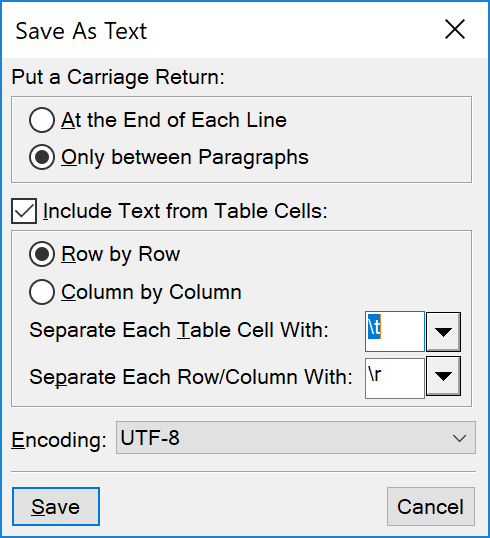
-
Do one of the following:
-
To break each line into a separate paragraph, click At The End Of Each Line. This option maintains a file’s original line breaks and blank lines. Use this option for a line-oriented file such as computer code.
-
To merge adjacent lines into paragraphs and insert a carriage return only at blank lines, click Only Between Paragraphs. Use this option for paragraph-oriented files, such as files containing document text.
-
-
If you want to save table text, select Include Text From Table Cells. Then do the following:
-
Specify the order in which you want the table cells saved (Row by Row or Column by Column).
-
Choose whether to separate cells with tabs (\t) or with carriage returns (\r) by choosing items from the drop-down lists.
-
-
If the text file will be used on a platform that uses a different text encoding, choose an appropriate encoding from the Text Encoding drop-down list, and then click Save.
You can select between the following encodings:
-
UTF-8
-
ISO Latin-1 (Unix)
-
ASCII
-
ANSI (Windows)
-
Macintosh
-
Japanese (JIS)
-
Japanese (Shift-JIS)
-
Japanese (EUC)
-
Traditional Chinese (Big5)
-
Traditional Chinese (EUC-CNS)
-
Simplified Chinese (GB)
-
Simplified Chinese (HZ)
-
Korean
-
UTF-16 (Big Endian)
-
UTF-16 (Little Endian)
-
UTF-32 (Big Endian)
-
UTF-32 (Big Endian)
-