Know how to join line and curves around the objects in FrameMaker.
You can create complex outlines by joining individual lines, polylines, arcs, and smoothed polylines that were created with FrameMaker drawing tools. Joining creates a single continuous curve. You can then change the new curve’s properties, such as its line width, pen and fill patterns, and color.
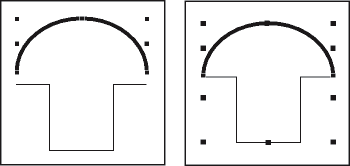
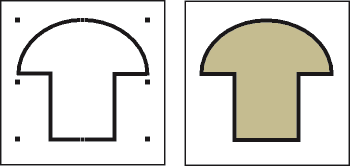
Position the objects so that their endpoints touch. The ends of the lines or curves must be within 1 point of each other and the objects cannot be grouped. If necessary, choose and zoom in.
Select the objects and choose . The new curve takes on the properties of the last object selected before joining—for example, the object’s line width, pen pattern, or color. (In the preceding illustration, the last object selected before joining was the arc.)