Understand various ways to change spelling checker options in FrameMaker.
When you spell-check a document, FrameMaker also checks for errors that don’t involve spelling—for example, repeated words, extra or misplaced spaces, or unusual capitalization. You can specify the kinds of typing errors to check.
You can also limit the spell-check so that FrameMaker overlooks certain types of words. For example, perhaps you want to overlook words that contain numbers.
Choose and click Options.
Figure 1. Spelling options in the Preferences dialog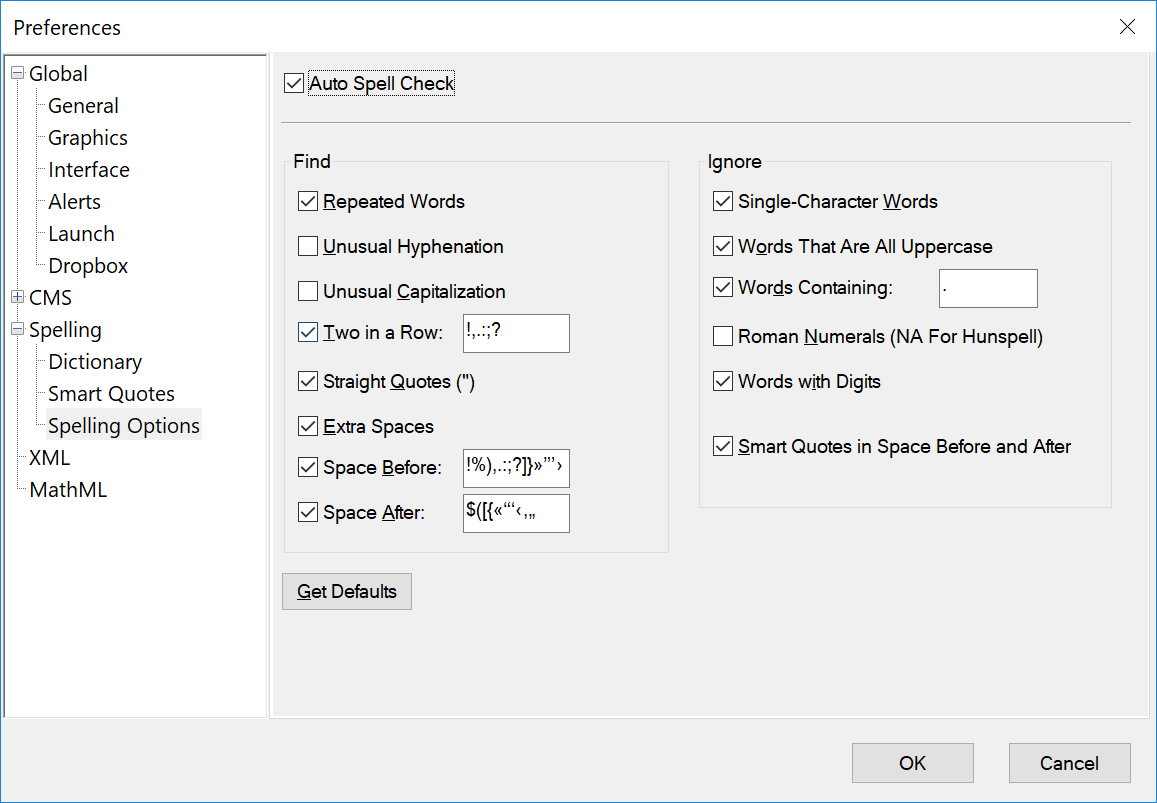
- Auto Spell Check
- Spell check the words in a document as you type. If a word is misspelt, a red squiggly appears below the word.
- Find group
- In the Find group, specify the types of typing errors you want to find. For example, select Unusual Capitalization if you want to find words with uppercase letters in inappropriate locations (for example, GReen).
- Ignore group
- Specify the kinds of words you want to overlook. For example, select Words With Digits if you want to ignore words that contain numbers.
- Get Defaults
- If you change the Spelling Checker options and then want to reset the default options, click Get Defaults. If you exit FrameMaker without resetting the default options, your current settings become the default options.
Click OK.
FrameMaker rechecks only paragraphs that have been edited since the prior check. If you change options after spell-checking a document, consider running the Spelling Checker again after instructing FrameMaker to mark all paragraphs for rechecking.