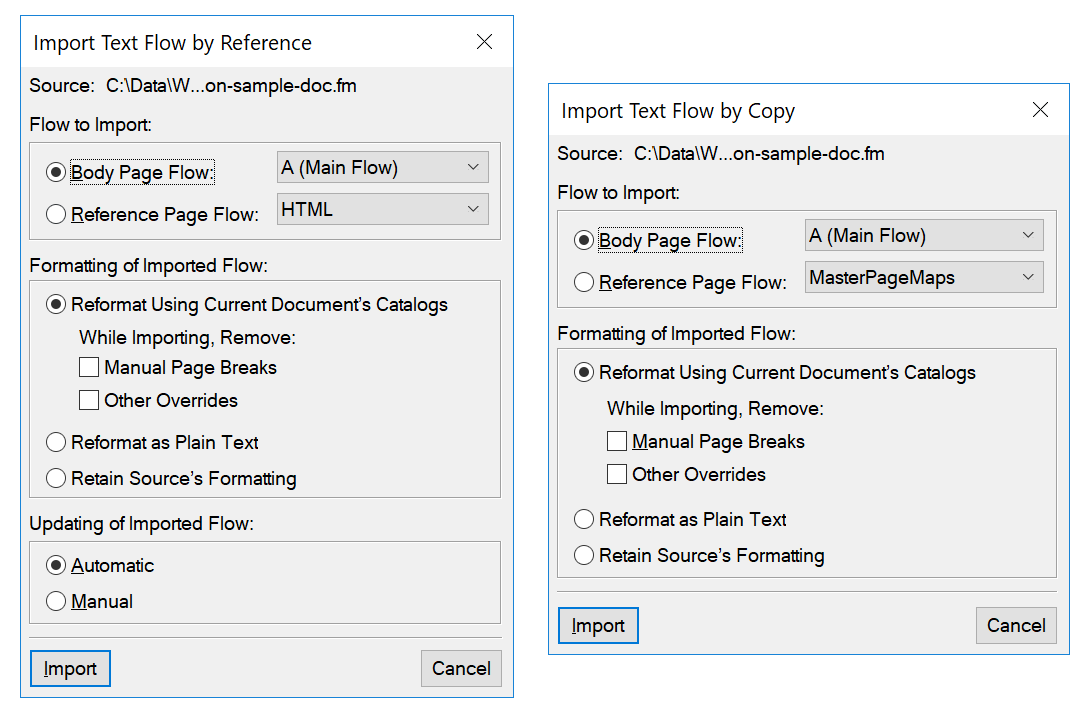In the Insets panel, click Import New.
Alternatively, from the File menu, choose .
The Import dialog is displayed.
Select a file to import.
Select the mode in which you want to import the content of the selected file.
- By Reference
The content of the selected file is inserted into the current document as a text inset. If the source file is updated, the content in the inset is also updated.
- Copy Into Document
The content of the selected file is inserted into the current document as FrameMaker content. This implies that you can update the content in the FrameMaker document. Any changes to the source document are not reflected in the current document.
If you choose a file format other than MIF or FM, the Unknown File Type dialog is displayed.
Select the application filter to use to convert the file before importing the content into the current document.
If you choose to import a text file, the Import Text File by Reference or Import Text File by Copy dialog is displayed.
Figure 1. Import Text Flow by Reference (or Copy) dialog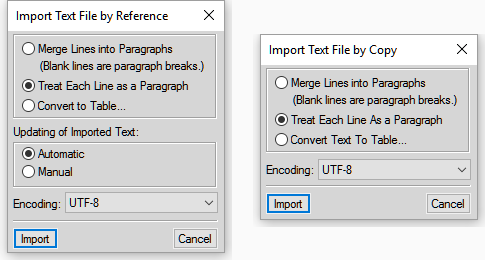
- Merge Lines into Paragraphs
Break the text into paragraphs only at blank lines. Use this option for a paragraph-oriented text file, such as a file containing document text.
- Treat Each Line As A Paragraph
Break the text into paragraphs at the end of each line. Use this option for a line-oriented text file such as a file containing code.
- Convert To Table
Convert the imported text to a table. You will be prompted to select the table format. Ensure that the text in the file contains a defined delimiter to separate columns. When you choose this option, the Convert to Table dialog display.
Figure 2. Convert to Table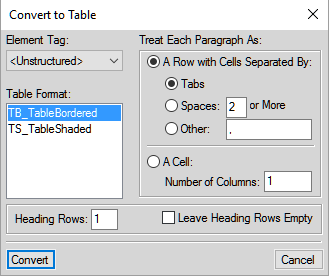
- Updating of Imported Text
If you are importing the text by reference, you can choose to update the text inset every time you open the document, or only when you manually update the inset. For details, see Updating text insets.
If you choose a Word, Excel, or MIF file format, the Import Text Flow by Reference or Import Text Flow by Copy dialog is displayed.
Figure 3. Import Text Flow by Reference (or Copy) dialog