You can view and edit the properties on a text inset included in a document.
To view the properties of a text inset:
In the Insets panel, select an inset, and then click Properties.
Alternatively, you can double-click the inset in the document.
The Text Inset Properties dialog is displayed.
Figure 1. Text Inset Properties dialog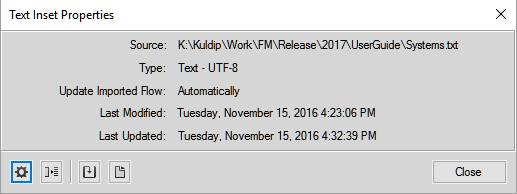
In the Text Inset Properties dialog you can perform the following tasks:
- Settings:
Open the Import Text Flow by Reference dialog.
In this dialog, you can update the way the text from the source is imported into the document. For details on this dialog, see Insert text insets.
- Convert:
Convert the text inset to text in the document.
The Convert Text Insets to Text dialog is displayed.
You can choose to convert the Selected Text Inset to text.
Alternatively, you can choose to convert All Text Insets in the document to text. This is the same as choosing the Copy Into Document option in the Import dialog when you are Insert text insets.
After you convert the text inset to text in the document, the reference to the source document is broken. Also, the text inset is removed from the list in the Insets panel.
Note: To convert the text inset to text, you can also use the Convert to Text button in the Insets panel.- Update:
Update the selected text inset. Use this option if you have made changes to the source of the inset. For more details on updating text insets, see Updating text insets.
- Open Source:
Open the source file of the text inset. Use this option to open inset source files that are of type MIF. If you open a text, Microsoft Word, or Microsoft Excel source file, FrameMaker will attempt to convert the file to a .fm file and then open the .fm file.