Understand how to work with Complex Expressions in XML code in Adobe FrameMaker.
Complex expressions are similar to regular expressions. With complex expressions you can perform advanced text search operations in the XML code of a document.
To find content in the XML View using complex expressions, do the following:
In the XML View for the current XML document, open the Find/Change dialog ( or ctrl+F).
The dialog includes a Complex Expressions option.
Figure 1. Find/Change dialog in XML View including the Complex Expressions option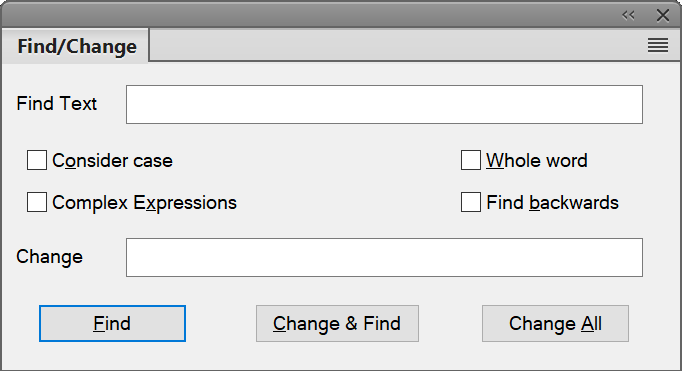
Check the Complex Expressions option and enter an expression in the Find Text field.
Click Find.
The following table contains a list of sample complex expressions:
Complex expression sample |
Locates |
|---|---|
Licen[sc]e |
License and Licence |
e{2} |
Words with two consecutive ‘e’s, such as in free and week |
[2-3][0-2] |
Numbers where 20, 21, 22, 30 , 31, or 32 exist, such as 2055, 3155, and 2255. |
[a-c][a-c][a-c] |
Words where a, b, and/or c occur back to back, such as in accompanying, applicable, backup, and abbreviation |