Learn how to use a Smart Catalog in Adobe FrameMaker.
You can use the Smart Catalog as a convenient shortcut to the catalogs available in Adobe FrameMaker. For example, to set a paragraph style in a document, you use the Smart Catalog to quickly search for and select the required paragraph style. In a structured document, you can easily find the required elements and attributes to insert at a point in the document.
See the video Smart Catalogs.
To use the Smart Catalog:
Place the cursor at the required location in the document.
For instance, for character and paragraph styles, place the cursor inside a paragraph. For elements and attributes in a structured document, place the pointer at the element insertion location in the Structure View.
Press the Smart Catalog shortcut key. See the Smart Catalog shortcut keys defined below.
The Smart Catalog dialog displays.
Figure 1. “Insert Element” Smart Catalog in Adobe FrameMaker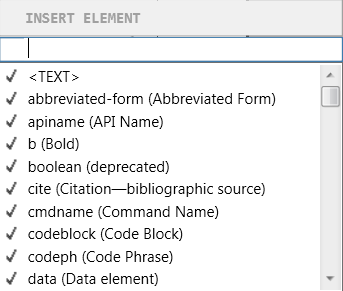
The focus of the pointer is now within the text box at the top of the dialog.
To search for an item in the current catalog, start typing either the name of the item or the description. As you type, the list in the dialog is narrowed down.
For example, if you want to insert a list element in a structured document, you can type the name of the list element:<ul>,<ol>, or<dl>. You can, however, also type the description of the element, list, and the dialog list is narrowed down to all the available list items in element catalog.Figure 2. Filtered elements in the “Insert Element” Smart Catalog
Shortcut |
Smart Catalog |
Applies to… |
|---|---|---|
F8, ctrl+8 |
Character catalog |
Structured and unstructured |
F9, ctrl+9 |
Paragraph catalog |
Structured and unstructured |
ctrl+1 |
Element catalog |
Structured |
ctrl+2 |
Wrap element |
Structured |
ctrl+3 |
Change element |
Structured |
ctrl+4 |
Apply condition |
Structured and unstructured |
ctrl+5 |
Remove condition |
Structured and unstructured |
ctrl+7 |
Attributes |
Structured |
esc+q+o |
Object styles catalog |
Structured and unstructured |