Understand how to work through open files in FrameMaker with the Open Files panel.
The Open Files panel lets you manage and navigate through large number of open files.
Using the Open Files panel, you can:
Review and save files with unsaved changes.
Search for a file with a specific name or files saved in a particular folder.
Navigate across different files.
Review the path of the various open files.
Close specific files after saving or without saving.
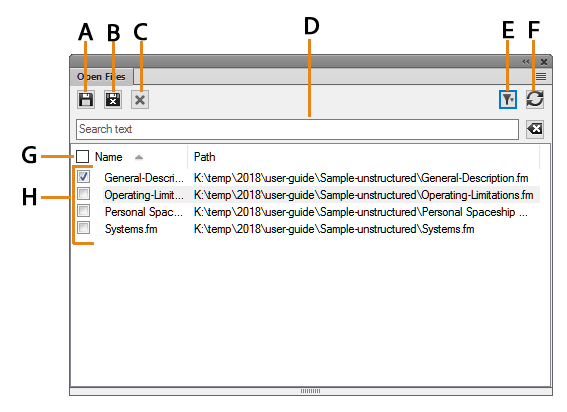
A. Save files and keep them open. B. Save the selected files and close them. C. Close the selected files – if there are unsaved changes in the files you are trying to close, the Save Files dialog appears D. Search – As you type, the panel matches the search criteria with entries in all the columns. Use the cross icon next to the Search text box to clear the entered search text E. Select All, Unsaved, or Saved to filter F. Refresh the files list G. Select all files in the list H. List of currently opened files
You can display the Open Files panel by choosing or .
See the video: Open files panel.
Save files on file close and exit
FrameMaker displays the Save Files dialog when you attempt any of the following:
Exit FrameMaker by
Clicking the Close button
Selecting
Using Alt+F4 on the keyboard
Select Shift+File and select one of the following options
Close All Open Files
Close All Files in Book
Close All Files in Ditamap
Try to close files without saving in the Open Files panel
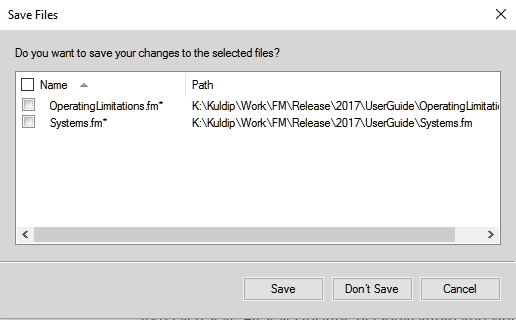
In the Save Files dialog, you can review and save unsaved changes files. You can also discard the changes by deselecting the files and clicking Save.
Save and close open files
You can see a list of currently open documents in the Open Files panel. Using the Open Files panel, you can select the files and changes to save and discard.
Choose .
FrameMaker displays the Open Files panel. Unsaved files and files with unsaved changes are indicated with asterisk (*). To locate files in a long list, type in the Search box. FrameMaker matches the text in the name of the file as well as the path.
Select the files to be saved and do one of the following:
Click Save.
FrameMaker saves the selected files. FrameMaker prompts you to specify the name and path of the files that are not saved to the disk yet.
Click Save and Close.
FrameMaker saves and closes the selected files.
Close Files.
FrameMaker closes the selected files. If you choose to close any files with unsaved changes, the Save Files dialog appears.