Learn how to flip and rotate an object and create a symmetrical effect in FrameMaker.
You can create a mirror image of an object by flipping it up and down or left and right.
You can rotate all objects (except equations and graphic frames) any number of degrees. You can rotate graphic frames and equations in 90-degree increments.
All objects (except equations and text lines) rotate around their centers.
Equations and text lines rotate around their alignment points.
You may find it easier to edit objects—for example, to align and distribute them—in their unrotated position. After you edit an object, you can rerotate the object to restore it to its rotated position.
Flip an object
Select the object and choose or . If the object contains text, the text isn’t flipped. For example, the text in a flipped text line doesn’t appear flipped, but the alignment point of the text line is flipped.
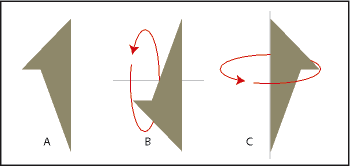
Create a symmetrical object
Draw one half of the object and copy it.
Figure 2. Draw and then make a copy.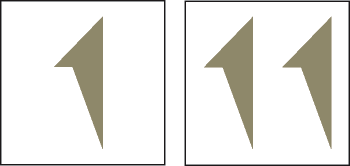
Flip the copy and move it until it touches the original.
Figure 3. Flip and then move.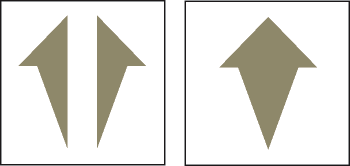
Rather than move the duplicate to the original, you can use the Distribute command with an edge gap of zero to ensure exact alignment of the objects.
Rotate objects by dragging
Select the object.
Hold down Alt and drag a handle.
When the snap grid is on, the object snaps to multiples of the angle specified in the View Options dialog box. To constrain the rotation to 45-degree increments, also hold down Shift while you drag.
Rotate an object precisely
Select an object and do one of the following:
To rotate from the object’s current position, choose , specify the direction and amount of rotation, and click Rotate. If you rotate several ungrouped objects in this way, each object rotates around its center.
Note: This method also works for equations and graphic frames.To rotate the object’s by a certain degree, choose , enter the angle of rotation and click Set.