You set up a newsletter or magazine that requires nonparallel, multiple flows by establishing a column layout on the master pages. However, the master pages act only as the basic layout grid. You resize, delete, connect, and disconnect the text frames on the body pages until they look right. This approach gives you the greatest flexibility in determining the way text flows through the document.
Decide on the number of columns, and place that number of single-column text frames on each master page. All of the text frames should be in the same flow. You can use these text frames as the layout grid within which you’ll have text flow.
Figure 1. First master page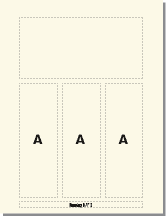 Figure 2. Left and right master pages with the same flow
Figure 2. Left and right master pages with the same flow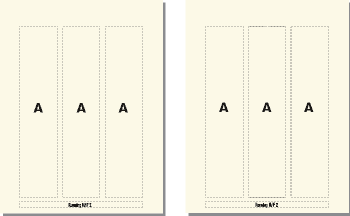
Turn off Autoconnect so that FrameMaker will not automatically add pages.
Update body pages with the master page changes by displaying body pages.
On each body page, resize, disconnect, and connect text frames as necessary. Don’t update the master pages as you make changes on the body pages.
To synchronize text baselines in the newsletter, make sure that the text frames are placed appropriately. If the document contains several text flows, synchronize baselines for each flow.
Manually create new disconnected body pages as necessary.
Connect text frames between pages as necessary.