To generate an index for a book:
Open the book window and select the file above where you want the generated file to appear.
Do one of the following:
Choose .
Choose , and then choose the type of specialized index you want to create.
Move the marker types you used for the entries to the Include scroll list.
Figure 1. Set Up Standard Index dialog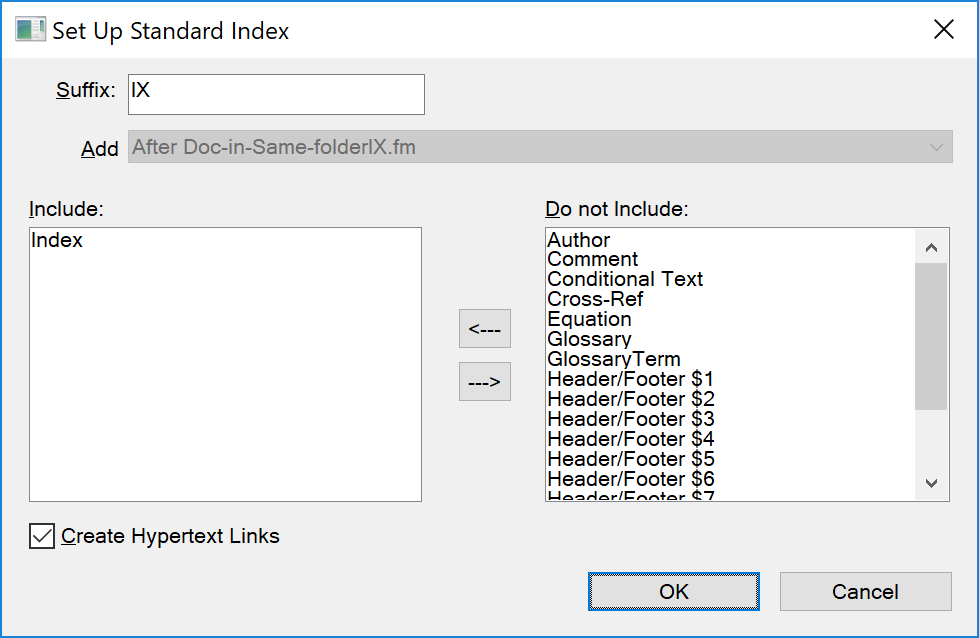
To move an item between scroll lists, select the item and click an arrow button, or double-click the item.
To move all items from one scroll list to the other, Shift‑click an arrow button.
In the Add drop-down list, specify whether the generated list appears before or after the current document.
Enter a suffix or keep the default one. The suffix indicates the type of generated file. For example, IX is the usual suffix for a standard index.
Note: The suffix is not the same as the filename’s extension. The suffix is used with paragraph styles in the generated lists, and appears as part of the generated file’s filename, such as UserGuideIX.fm.To link each entry in the generated index to its source, select Create Hypertext Links.
Click OK. FrameMaker generates the index and displays it in a separate document.
Save the index in the same folder as the source document or book. If you want to rename the generated file, use the book window to do so. FrameMaker will rename the file on the disk and update all references.
The first time you generate an index, it uses the page layout of the first nongenerated document in the book, and all entries look the same. You can avoid this unformatted look by using a template. For information on making changes to the format of an index—changes that won’t be lost when you regenerate it.
Save any open files in the book. Open files are updated only in your computer’s memory and not on the disk. If a file isn’t open, the changes are made on the disk.