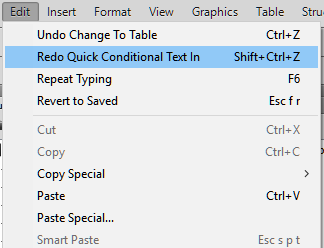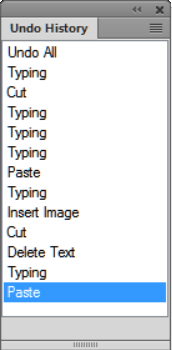Know how to repeat last operation in FrameMaker.
FrameMaker features a powerful Repeat Last Operation feature that makes it easy for you to repeat the previous operation, when working on a FrameMaker document.
Repeat Last Operation can be performed on a document at the following locations:
-
The current insertion point
-
The current text selection
-
The current object selection
To perform the Repeat operation, select from the FrameMaker menu.
In addition, you can view the history buffer by selecting from the FrameMaker menu.
Click once on an entry in the buffer to perform it. Click once more on the entry to undo the operation.
Repeat Last Operation can be performed for the following actions on the document:
-
Typing: Repeat Last Operation history buffer remembers the last chunk of characters that were typed. The typing sequence is broken when:
-
Paste: Repeat Last Operation can repeat the last paste operation at the current cursor location for both text and graphic objects in the clipboard. The list of graphic objects that can be pasted with Repeat Last Operation, are as follows: Aframe, Arc, Ellipse, Group, Inset, Line, Math, Polygon, Polyline, Rectangle, Rounded Rectangle, TextFrame, TextLine, Unanchored Frame.
Note: The copy operation is not repeatable.
-
Delete: Repeat Last Operation can repeat deletion of both text as well as graphical objects.
Note: If you delete multiple characters and then use Repeat Last Operation, only a single character is deleted. Character deletion and object deletion operations are interchangeable. If you delete a character and then perform a Repeat Last Operation on a graphic object, the graphic object is also deleted.
-
Apply Character Format Changes: Repeat Last Operation can reapply the properties of the last applied character format to the new text selection.
-
Apply Paragraph Format Changes: Repeat Last Operation can reapply the properties of the last applied paragraph format to the new paragraph selection.
-
Insert Graphic Objects: Repeat Last Operation can reinsert the last inserted graphic object at the current cursor location. This operation works across documents.
The list of graphic objects that can be inserted are as follows:
Aframe, Arc, Ellipse, Group, Inset, Line, Math, Polygon, Polyline, Rectangle, Rounded Rectangle, TextFrame, TextLine, Unanchored Frame.
-
Insert Table: You can use Repeat Last Operation to reinsert the last inserted table at the current cursor location.
-
Set Object Properties: When you apply the Repeat Last Operation command to set object properties, FrameMaker applies the last specified object properties to the new object.
-
Set Text Properties: Repeat Last Operation can repeat the last selected text property such as Plain, Bold, Italic, Underline and Justify to the currently selected text or paragraph.
-
Insert Footnote/Anchored Frame: You can use the Repeat Last Operation command to insert a previously inserted Footnote/Anchored Frame at the current cursor position.
-
Find/Change: When you apply the Repeat Last Operation command to the Find/Change procedure, FrameMaker performs the last Find/Change operation on any further occurrences of the specified text.
-
Apply Conditional Text: Repeat Last Operation can repeat the last applied conditional tag to the currently selected text.
The shortcut key for the Repeat Last Operation action is F6. Repeat Last Operation is session-specific and not document specific.
Repeat Last Operation actions can be turned off by editing maker.ini. Edit the following entries:
-
RepeatTypingEnabled: By default this entry is set to ON. Set this entry to OFF to disable the repeat typing operation.
-
RepeatEnabled: By default this entry is set to ON. Set this entry to OFF to disable the repeat last operation actions.
Note: Use caution when editing the maker.ini file.
![]() appears in the toolbar, next to the Undo icon
appears in the toolbar, next to the Undo icon ![]() . Click this button to redo the most recently undone action in the current document.
. Click this button to redo the most recently undone action in the current document.