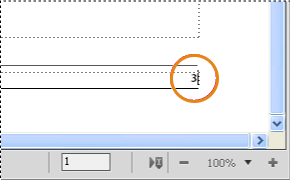Each file in a book can have its own numbering system. For example, you might start page numbering at i on the title page, at 1 in the first chapter, and then number continuously through subsequent chapters. You can also add volume, chapter, section, and sub section numbers to page numbers—for example, the chapter 2in the page number 2-1. All body pages in a document have the same numbering style.
The numbering properties in the book will override the numbering properties in documents that belong to the book. If you are setting up page numbering in a book, make sure you change the numbering properties by selecting documents in the book window instead of making changes in the individual documents.
You can change volume, chapter, section, sub section, page, paragraph, footnote, and table footnote numbering in your documents.
After you set up numbering in books, you can add Volume Number, Chapter Number, Section Number, Sub Section Number, and Current Page # variables to page headers and footers. You can also use the <$volnum>, <$chapnum>, <$sectionnum>, <$subsectionnum>, and <$pagenum> building blocks to cross-reference formats, paragraph auto numbers, or generated files.
Numbering for files in a folder
Numbering for files within a folder is also determined by the level at which the folder exists in the book. For a file inside a first level folder, the chapter number is inherited from the parent book and cannot be edited. You can only set the section number for the files. For a file in a first level folder the Chapter tab is disabled in the Numbering Properties dialog box.
Similarly, a file within a second level folder inherits the chapter and section numbers but you can set the sub section numbers.
Numbering for files in a child book
In case of a book within a book, the number settings are determined by the level at which the child book is included. For example, all files in a child book at the first level inherit the chapter number from the parent book but the section numbers increment for each file in the child book.
Note: Generated files, such as the TOC or an Index file for a parent book having child books do not reflect any custom numbering settings on the child book. For example, the TOC of the parent book shows Numeric [14] page numbers even when the numbering for files in the child book is set to Roman [XIV].
![Adding page numbering with a chapter numer [A] and the current chapter page number [B]](images/bk_09.png)