Available hypertext commands
The sections covers the available hypertext commands to:
•Navigate to a named destination
•Open external applications and files
•Close FrameMaker and FrameMaker documents
Display alert messages
You can display alert messages on the click on an active area by using the Alert and Alert With Title commands.
note: In PDF output, an alert message appears as a note without a title.
Alert
Displays an alert message.
Syntax:
alert message
Example:
alert Hello world
To display a custom title with the alert message:
1)Open a reference page for the current document (View > Reference Pages).
2)Place a text frame on the reference page and enter the custom title in the text frame.
3)Right-click on the text frame and choose Object Properties to display the Text Frame Properties dialog.
4)Go to the Text Frame tab and set the Flow > Tag to AlertTitle.
Alert With Title
Displays an alert message with a user-defined title.
Syntax:
alerttitle title:message
Example:
alerttitle Message to the World:Hello world
Navigate to a named destination
You can navigate to a specific destination in the current or another FrameMaker document. To do this, you need use the Specify Named Destination command. You then point to this destination when you create any of the following commands:
•Jump To Named Destination & Fit To Page
note: If you omit the Specify Named Destination command, the Jump To Named Destination and Open Document commands do not work when clicked unless they reference a filename. In that case, the other file opens, showing the first page.
Specify Named Destination
Specify a named destination location.
Syntax:
newlink linkname
Example:
newlink available_hypertext_commands
note: The named destination name is case-sensitive and cannot contain spaces.
Jump To Named Destination
Pointer to the named destination defined by the Specify Named Destination. You can point to a named destination in the current or another FrameMaker document.
Syntax:
gotolink filename:linkname
Example to a named destination in the current document:
gotolink available_hypertext_commands
Example to a named in another FrameMaker (.fm) document:
gotolink hypertextcommands.fm:available_hypertext_commands
important: You need to specify the destination file extension (for example .fm).
Jump To Named Destination & Fit To Page
Pointer to the named destination defined by the Specify Named Destination. You can point to a named destination in the current or another FrameMaker document. The window is then resized to fit the destination document page.
Syntax:
gotolinkfitwin filename:linkname
Example to a named destination in the current document:
gotolinkfitwin available_hypertext_commands
Example to a named in another FrameMaker (.fm) document:
gotolinkfitwin hypertextcommands.fm:available_hypertext_commands
important: You need to specify the destination file extension (fore example .fm).
Open Document
Point to the named destination defined by the Specify Named Destination. If the destination is a different document, it opens in a new window.
Syntax:
openlink file_name:linkname
Example to a named destination in the current document:
openlink available_hypertext_commands
Example to a named in another FrameMaker (.fm) document:
openlink hypertextcommands.fm:available_hypertext_commands
important: You need to specify the destination file extension.
Open Document & Fit To Page
Point to the named destination defined by the Specify Named Destination. If the destination is a different document, it opens in a new window. The new window is then resized to fit the document page displayed.
Syntax:
openlink file_name:linkname
Example to a named destination in the current document:
openlink available_hypertext_commands
Example to a named in another FrameMaker (.fm) document:
openlink hypertextcommands.fm:available_hypertext_commands
important: You need to specify the destination file extension.
Navigate to a specific page
You can navigate to a specific page in the current or another FrameMaker document.
Jump to First Page / Last Page
Point to the first or last page of the current or a different document. The page is displayed in the active window.
Syntax:
gotolink filename:firstpage
gotolink filename:lastpage
Example to a named destination in the current document:
gotolink firstpage
Example to a named in another FrameMaker (.fm) document:
gotolink hypertextcommands.fm:lastpage
important: You need to specify the destination file extension.
Jump To Page Number
Point to a specific page in the current or a different document. The page is displayed in the active window.
Syntax:
gotopage filename:pagenumber
Example to a named destination in the current document:
gotopage 7
Example to a named in another FrameMaker (.fm) document:
gotopage hypertextcommands.fm:7
important: Use the actual page number in the document. For example, if the destination document MyDoc uses Roman numerals for page numbers and begins on page v, the command to display the third page is open page MyDoc.fm:vii.
Jump To Previous Page / Next Page
Point to the previous or next page of the current document. The page is displayed in the active window.
Syntax:
previouspage
nextpage
Example:
previouspage
nextpage
tip: Add the previous and next page hypertext commands to on the master pages of a document to display these on every page of the document.
Navigate back
You can place hypertext commands on pages that a reader can click to go back to the page from which the reader reached the current page. This behavior is similar to the back button functionality on your web browser. For example, if you have create an active text area on a page to navigate the user to another page on the document. On the destination page, you can place a Jump Back or Jump Back & Fit to Page hypertext commands.
note: If the stack is empty and if you have not provided a filename and linkname, FrameMaker leaves the current page displayed.
Jump Back
Navigate back to the previous page. The page is displayed in the active window.
Syntax:
previouslink filename:linkname
Example to a named destination in the current document:
previouslink available_hypertext_commands
Example to a named in another FrameMaker (.fm) document:
previouslink hypertextcommands.fm:available_hypertext_commands
important: You need to specify the destination file extension.
Jump Back & Fit to Page
Navigate back to the previous page. The page is displayed in the active window. The new window is then resized to fit the document page displayed.
Syntax:
previouslinkfitwin filename:linkname
Example to a named destination in the current document:
previouslinkfitwin available_hypertext_commands
Example to a named in another FrameMaker (.fm) document:
previouslinkfitwin hypertextcommands.fm:available_hypertext_commands
important: You need to specify the destination file extension.
Open documents
You can open documents as new FrameMaker documents (Open Document As New), open the document on the first or last page(Open Document At First/Last Page), or open a document on a specific page number (Open Document At Page Number).
Open Document As New
Opens a document (defined in the file name argument) as a new, unnamed document. The document displays in a new window, leaving the active window open.
Syntax:
opennew filename
Example:
oopennew hypertextcommands.fm
important: You need to specify the destination file extension.
Open Document At First/Last Page
Opens a document at the first or last page of the document. The page appears in a new window (leaving the active window open) only if the page is in a different document.
Syntax:
openlink filename:firstpage
openlink filename:lastpage
Example:
oopenlink hypertextcommands.fm:firstpage
important: You need to specify the destination file extension.
Open Document At Page Number
Opens a document at a specific page. The page appears in a new window (leaving the active window open) only if the page is in a different document.
Syntax:
openpage filename:pagenumber
Example:
oopenpage hypertextcommands.fm:7
important: You need to specify the destination file extension.
Button Matrix
Defines a contiguous set of clickable areas in an image and associates one hypertext command with each area.
For example, you can take a screen capture of a toolbar in an application and then assign one hypertext command to each button on the toolbar. The hypertext command then navigates the reader to the corresponding help for the associated button on the toolbar image.
Syntax:
matrix rows columns ReferencePageFlowName
Example:
matrix 1 3 button_matrix_flow
rows
Number of rows of buttons
columns
Number of buttons in a row
ReferencePageFlowName
Text frame created on the document reference page that defined the hypertext command for each button in the matrix.
Define a button matrix
Define a button matrix to the map the three icons in the following image to three corresponding hypertext commands:
Button matrix image
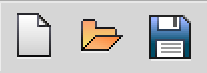
1)Go to the reference page for the current document (View > Reference Pages).
2)Define a text frame on the reference page and set the value of the flow tag to button_matrix.
The flow tag value is used to map the image text frame (Step 1) to the text frame on the reference page.
a)Open the Text Frame Properties dialog.
Right-click on the text frame and choose Object Properties.
b)Go to the Text Frame tag and enter button_matrix in the Tag field.
3)In the text frame, enter the hypertext command for each button matrix.
For example, you can use the Jump To Named Destination command to navigate the reader to a named destination when the user clicks on a button in the matrix.
gotolink first_button_help
gotolink second_button_help
gotolink third_button_help
4)Add the above image to a FrameMaker document and Define an image active area.
5)In the text frame, add the following button matrix hypertext command:
matrix 1 3 button_matrix
The image contains one row of icons and three columns. Also, the text frame flow tag, on the reference page, is defined as button_matrix (Step 2).
The hypertext command defined on each line in the reference page text frame (Step 3) corresponds to the command to be executed for each button on the image (Step 4).
This means that for the following button matrix hypertext command, the reference page text frame (button_matrix_flow) must contain hypertext commands on six lines:
matrix 2 3 button_matrix_flow
6)You need to Specify Named Destination
7)To test the button matrix, click Make View-Only in the Hypertext dialog.
If you plan to create PDF or HTML output for FrameMaker document containing a button matrix, ensure PDF and HTML: Hypertext command support.
Go to URL
Launches browser and displays the specified web page.
Syntax:
message URL url
Example:
message URL http://www.adobe.com
Open external applications and files
You can use the hypertext command to open external applications and files.
Syntax:
message system application name or path, window state
note: The window state argument is set to SW_SHOWNORMAL. If you omit this argument, the external application opens in the last exited state.
Example:
To open Microsoft Paint in the maximized window state:
message system mspaint, SW_MAXIMIZE
Example:
To open Microsoft Word in the minimized window state:
message system winword, SW_MINIMIZE
Example:
To open a specific PDF document, specify the complete path to the document:
message system c:/hypertextdocuments.pdf
The PDF opens in the default application.
To specify the application to open the file:
message system acrobat c:/hypertextdocuments.pdf
The above examples specify the application name. You can also specify the complete path to the application .exe file. For example, if you have multiple versions of an application installed, usually the latest version is the default. You can open a previous version by specifying the complete path to the .exe for the version.
Example:
To open an application by specifying the complete path to the application .exe :
message system "C:\Program Files (x86)\Adobe\AdobeFrameMaker2015\FrameMaker.exe"
note: Use double-quotes if the file path contains spaces.
Window states
The following table lists the available window state options:
1)
|
State |
Definition |
|---|---|
|
SW_HIDE |
Hides the window and activates another window |
|
SW_MAXIMIZE |
Maximizes the specified window |
|
SW_MINIMIZE |
Minimizes the specified window and activates the next window in the Alt+Tab order |
|
SW_RESTORE |
Activates and displays the window (If the window is minimized or maximized, Windows restores it to its original size and position.) |
|
SW_SHOW |
Activates the window and displays it in its current size and position |
|
SW_SHOWDEFAULT |
Sets the show state based on the SW_ flag specified in the STARTUPINFO structure passed to the CreateProcess function by the program that started the application |
|
SW_SHOWMAXIMIZED |
Activates the window and displays it as a maximized window |
|
SW_SHOWMINIMIZED |
Activates the window and displays it as a minimized window |
|
SW_SHOWMINNOACTIVE |
Displays the window as a minimized window (The active window remains active.) |
|
SW_SHOWNA |
Displays the window in its current state (The active window remains active.) |
|
SW_SHOWNOACTIVATE |
Displays a window in its most recent size and position (The active window remains active.) |
|
SW_SHOWNORMAL |
Activates and displays a window (If the window is minimized or maximized, Windows restores it to its original size and position.) |
If you omit the windowstate value, the window state is set to SW_SHOWNORMAL. For more information on window states, see the documentation for the Windows software development kit.
Close FrameMaker and FrameMaker documents
You can use hypertext commands to close the current document (Close Current Document) and close all open view-only document (Close All Hypertext Windows). You can also create a hypertext command to exit FrameMaker (Exit FrameMaker).
Close Current Document
Close the current active FrameMaker document.
Syntax:
quit
Close All Hypertext Windows
Close all open view-only FrameMaker documents.
Syntax:
quitall
Exit FrameMaker
Exit the current instance of FrameMaker.
Syntax:
exit