Add or remove a table title
A table title appears above or below a table and is repeated on all pages of a multipage table. Whether a table has a title and how it’s formatted is defined in the table format.
When you insert a table with a title, an empty text frame appears for the title. If the title format has been defined to include an autonumber, the autonumber text appears.
Title centered below (left), autonumbered title left-aligned above (right)
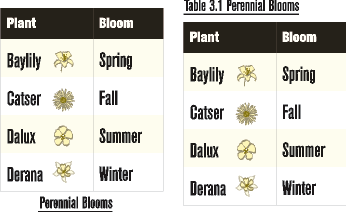
For structured documents, a table’s element definition sometimes specifies whether the table must have a title. You can add a title to any table, but check in the Structure view to be sure that the title is not invalid in the table. The title element is always the first child element of a structured table, regardless of whether the title appears above or below the table.
1)Click in the table and choose Table > Format > Table Designer.
2)In the Format properties of the Table Designer, choose an option from the Title pop-up menu.
3)Specify the gap between the table and the title in the Gap box.
4)Click Apply. If the title has been defined to be autonumbered, the number (such as Table 1) appears in the title cell. You enter the text of the title yourself.
tip: To display the title only on the first page of a multipage table, set the title position to No Title and use a body paragraph as the title. To prevent the title from becoming separated from the table, make sure that the anchor symbol is in the title text and that the table’s Start property is set to Anywhere.