Tables
About tables
Tables formats
Table formats contain settings for how the table looks. To create a table, the format and looks of the table needs to be defined, for example, border width, shading, heading, table and title.
The format of a table determines its appearance. The format includes the following types of properties:
•Properties set in the Table Designer, such as table position, cell margins, regular ruling and shading, and whether it has a title.
•Three types of default properties: the number of body, heading, and footing rows; the number of columns; and paragraph formats for the title, heading, footing, and body cells of each column. All three are supplied when you first insert a table. Changing the default properties of a format does not change the appearance of tables using that format, but it changes how a new, empty table looks when you insert it.
A new table is always created starting from the formats, which exist in the document. Similar to paragraph and character formats, table formats are the starting point for new tables, as well as, building blocks for new table formats. After you insert a table, you can perform extensive custom formatting, such as straddling or rotating cells, or applying special ruling or shading to selected cells. Custom formatting is not stored as part of the table format. For this reason, custom formatting is retained when you change or reapply a table format.
tip: Right-click a table to display a context menu for tables. Or use the QuickAccess bar to perform common tasks for tables.
When you insert a table, it’s anchored at the insertion point. A table anchor symbol  appears there when text symbols are visible.
appears there when text symbols are visible.
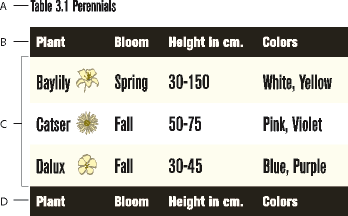
A. Table title B. Table heading C. Table body D. Table footing