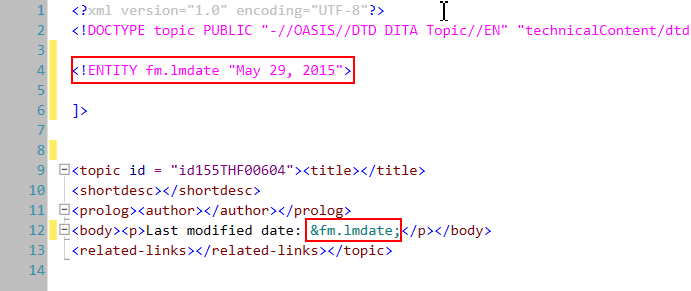Insert variables
You can insert a variable in the body or master pages of a document. For example, to display the last modified date in the footer of a document, add the Modification Date to the footer section of the master page of the document. You can also display a variable value at a specific location of the content of a document by inserting the variable in the body page of the document.
To insert a variable in a document
1)Place the insertion point at the point in the document to insert the variable.
note: The Variables pod displays only the variables that are relevant to the position in the document of the current insertion point. For example, the Running H/F variables are displayed in the pod only if the master page of a document is in focus.
2)To insert the variable at the insertion point, select the variable in the pod and click Insert or double-click the variable.
How variables display in a document
When you insert a variable in a document, whether the variable name or value displays depends on the type of variable. All user variables and most system variable display the value on both the master and body pages of a document. However, the following system variables display the name on the master page and the value on the body page:
•Current Page #
•Running H/F variables
Inserting variables into structured documents
When you insert a variable into a structured document, FrameMaker inserts an XML variable and creates an XML entity element. FrameMaker then uses this combination of XML variable and entity to maintain the variable.
To view the XML variable and entity created in the XML, go to the XML view.
For example, if you insert the Modification Date (Long) variable in a structured document, FrameMaker inserts a &fm.lmdate; variable and a corresponding entity element.
fm.lmdate; variable and corresponding entity element