Use reference frames on reference pages
You can use a graphic as part of a paragraph format if you have placed the graphic in a reference frame on a reference page.
Graphics in reference frames
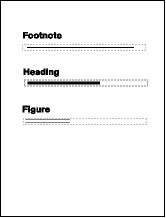
When you select a reference frame on a reference page, its name appears in the status bar after the word Frame.
Create a reference frame on a reference page
1)Click the Graphic Frame tool  on the Tools pod, and then drag to draw the frame. To draw a square frame, Shift-drag.
on the Tools pod, and then drag to draw the frame. To draw a square frame, Shift-drag.
2)Enter a name in the Name text box and click Set. Use a short, descriptive name you can recognize later when the name appears in the Frame Above and the Frame Below pop-up menus in the Advanced properties  of the Paragraph Designer.
of the Paragraph Designer.
3)Put a graphic in the frame. You can draw the graphic, import a graphic file, or combine drawn and imported graphics.
4)Adjust the frame’s size and shape if necessary. When you use a reference frame above or below a paragraph on a body page, the whole frame—not just the graphic inside it—appears on the body page. The height of the frame affects the spacing of text above and below the frame.
5)Use the Text Line tool to type the frame’s name above the frame. Typing the name helps you identify the frame when you view the reference page. It does not rename the reference frame.
Rename a reference frame
1)Select the reference frame and click the frame’s name in the status bar.
2)Enter the new name and click Set. You should also type the new name in the text line above the reference frame. If you rename a reference frame used in a paragraph format, you need to update the format so that it uses the new frame name.
Change other properties of a reference frame
1)Select the frame and use either Graphics > Object Properties or the options on the Tools pod.
Set up boilerplate graphics on reference pages
You can set up boilerplate graphics—for example, margin symbols—in anchored frames on a reference page. Then you can copy the anchored frames to body pages. When you do this, the graphics appear correctly positioned in their anchored frames.
You can copy and paste boilerplate graphics onto body pages.
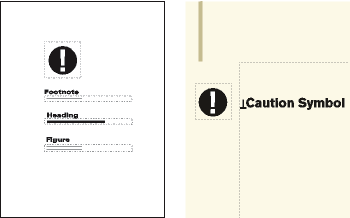
You can also place graphics directly on reference pages and then copy and paste them anywhere on body pages.
1)Create a reference page with the same column layout as the body page on which you want to display the graphic. This ensures that the graphic is positioned correctly when you copy it to body pages. To set up the column layout, you can copy the text frame from a body page and paste it on the reference page.
On the reference page, set up the anchored frame exactly as you want it to appear on body pages.
2)Draw the graphic in the anchored frame, or paste or import it into the frame. You may want to add some text outside the anchored frame to identify the graphic. For example, in the illustration, Caution Symbol identifies the graphic.