Crop or mask graphics
When you want to crop the edges of a graphic, place the graphic in an anchored or unanchored graphic frame. An anchored graphic frame moves with the surrounding text. An unanchored graphic frame stays wherever you place it on a page, even when the text around it moves as the result of editing.
Uncropped and cropped graphics in graphic frames
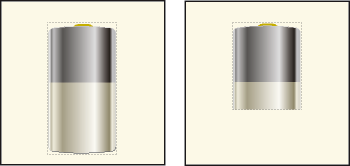
When you want to mask an area of a graphic, particularly if the part you want to mask is in the middle of a graphic, you can cover the area with nonbordered objects.
Crop the edges of a graphic frame
1)Do one of the following to create a graphic frame:
•To create an unanchored frame, click the Graphic Frame tool  on the Tools pod and then drag to draw the frame. To draw a square frame, Shift-drag.
on the Tools pod and then drag to draw the frame. To draw a square frame, Shift-drag.
•To create an anchored frame, use Special > Anchored Frame.
2)Do one of the following to put the graphic in the frame:
•Drag the graphic into the frame.
•Select the graphic, choose Edit > Copy or Edit > Cut, select the frame border, and then choose Edit > Paste.
3)Resize the frame around the graphic.
Mask an area within a graphic frame
1)Put graphic objects (such as rectangles and polygons) with a white fill and pen pattern in front of the parts you want to mask.