Anchored frames
About anchored frames
You often want to keep an illustration with particular document text. In FrameMaker, you do this by putting the illustration in a graphic frame anchored to the text—an anchored frame. When you edit the text, the frame and its contents move along with the text automatically.
You can use an anchored frame for an illustration in a column of text—below the line that contains the anchor symbol  , or at the top or bottom of the column. You can use an anchored frame for small graphics that appear in line with paragraph text or for art that appears between columns or in the page margin.
, or at the top or bottom of the column. You can use an anchored frame for small graphics that appear in line with paragraph text or for art that appears between columns or in the page margin.
You can also use an anchored frame to achieve special effects such as positioning an anchored frame in the top corner of a paragraph with the paragraph text running around the graphic.
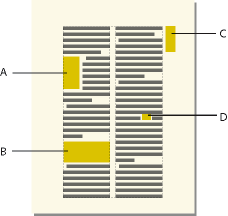
A. Graphic in the top corner of a paragraph B. Illustration in a column of text C. Margin art D. Small graphic in a line of text
If you want an illustration to stay at a specific place on the page—for example, as a logo on letterhead stationery—don’t use an anchored frame. Instead, draw, paste, or import the illustration directly onto a body or master page without placing an insertion point in the text. Then move the illustration to the desired position.
By default, an anchored frame has no pen or fill pattern, which makes it invisible on the page unless borders are visible.