Document and page numbering
About numbering
Each file in a book can have its own numbering system. For example, you might start page numbering at i on the title page, at 1 in the first chapter, and then number continuously through subsequent chapters. You can also add volume, chapter, section, and sub section numbers to page numbers—for example, the chapter 2in the page number 2-1. All body pages in a document have the same numbering style.
The numbering properties in the book will override the numbering properties in documents that belong to the book. If you are setting up page numbering in a book, make sure you change the numbering properties by selecting documents in the book window instead of making changes in the individual documents.
You can change volume, chapter, section, sub section, page, paragraph, footnote, and table footnote numbering in your documents.
After you set up numbering in books, you can add Volume Number, Chapter Number, Section Number, Sub Section Number, and Current Page # variables to page headers and footers. You can also use the <$volnum>, <$chapnum>, <$sectionnum>, <$subsectionnum>, and <$pagenum> building blocks to cross-reference formats, paragraph auto numbers, or generated files.
Numbering for files in a folder
Numbering for files within a folder is also determined by the level at which the folder exists in the book. For a file inside a first level folder, the chapter number is inherited from the parent book and cannot be edited. You can only set the section number for the files. For a file in a first level folder the Chapter tab is disabled in the Numbering Properties dialog box.
Similarly, a file within a second level folder inherits the chapter and section numbers but you can set the sub section numbers.
Numbering for files in a child book
In case of a book within a book, the number settings are determined by the level at which the child book is included. For example, all files in a child book at the first level inherit the chapter number from the parent book but the section numbers increment for each file in the child book.
note: Generated files, such as the TOC or an Index file for a parent book having child books do not reflect any custom numbering settings on the child book. For example, the TOC of the parent book shows Numeric [14] page numbers even when the numbering for files in the child book is set to Roman [XIV].
Numbering in Hierarchical Books
Set up numbering
1)If the document is part of a book, open the book and select the document in the book window.
2)Choose Format > Document > Numbering.
3)Select an option from the pop-up menu.
4)Set options.
note: If a book window was active when you opened the dialog box, you can select Read From File, which uses the numbering value specified in the associated document. If you selected more than one file in the book window, you can choose As Is to use the numbering values specified in the selected documents.
5)Click Set.
Insert book component numbers in cross-references
1)Create a cross-reference format that includes the volume, chapter, section, or sub section number building block. The cross-reference format might look like this: See page <$chapnum><$sectionnum><$subsectionnum><$pagenum>–
tip: To keep the chapter number on the same line as the page number, use a nonbreaking hyphen in the cross-reference format.
Include book component numbers in headers and footers
To number pages by chapter, you can use a Chapter Number (or Volume Number) variable or a running header/footer variable for the chapter numbers. You can also use Section Number or Sub Section Number variables. The numbers are updated automatically whenever you update the book.
1)Display the master page that contains the header or footer.
2)Place the insertion point in the header or footer where you want to add numbering and double-click the variable you want to add from the Variables pod.
3)Insert the appropriate punctuation, such as a hyphen or period.
4)To add page numbering, choose Format > Headers & Footers > Insert Page #.
The header or footer should look like this on a body page:
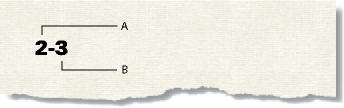
A. Chapter number variable (<$chapnum>) B. Current Page # variable
Include the total page count of a book in a header or footer
You may want a header or footer to show the total number of pages of a book—for example, 4 of 200 on page 4 of a 200-page book.
When you insert the page count in a file’s header or footer with the Page Count variable, the header or footer shows the number of pages in that file, not in the entire book. To show the number of pages in a book, you can use a cross-reference to a special paragraph you create.
1)Set up the files in the book for continuous page numbering.
2)Display the master page for the last page of the last file in the book, and place the insertion point in an otherwise empty paragraph of the header or footer.
3)Insert the Page Count variable by choosing Format > Headers & Footers > Insert Page Count.
Page Count variable in a separate paragraph
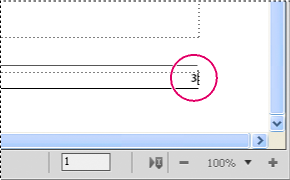
4)Create a paragraph format for the paragraph with the page count and store it in the Paragraph Catalog. Having a unique format for this paragraph makes it easier to cross-reference it later.
5)If you don’t want the page count to appear where you put it, either resize the text frame so the page count is hidden or set the paragraph’s color to White.
6)In the other files in the book, insert cross-references to the paragraph with the page count on each master page of each document. The cross-reference format should use the <$paratext> building block.
7)Put the cross-references in the header or footer on each master page of each file in the book, including the last one.