
Use the appropriate Stage quality setting
to improve rendering.
When developing content for mobile devices with small screens,
such as phones, image quality is less important than when developing
desktop applications. Setting the Stage quality to the appropriate
setting can improve rendering performance.
The following settings are available for Stage quality:
-
StageQuality.LOW
: Favors playback speed
over appearance and does not use anti-aliasing. This setting is
not supported in Adobe AIR for desktop or TV.
-
StageQuality.MEDIUM
: Applies some anti-aliasing
but does not smooth scaled bitmaps. This setting is the default
value for AIR on mobile devices, but is not supported in AIR for
desktop or TV.
-
StageQuality.HIGH
: (Default on the desktop)
Favors appearance over playback speed and always uses anti-aliasing.
If the SWF file does not contain animation, scaled bitmaps are smoothed;
if the SWF file contains animation, bitmaps are not smoothed.
-
StageQuality.BEST
: Provides the best display
quality and does not consider playback speed. All output is anti-aliased
and scaled bitmaps are always smoothed.
Using
StageQuality.MEDIUM
often provides enough
quality for applications on mobile devices, and in some cases using
StageQuality.LOW
can
provide enough quality. Since Flash Player 8, anti-aliased text
can be rendered accurately, even with Stage quality set to
LOW
.
Note:
On some mobile devices, even though the quality
is set to
HIGH
,
MEDIUM
is used
for better performance in Flash Player applications. However, setting
the quality to HIGH often does not make a noticeable difference,
because mobile screens usually have a higher dpi. (The dpi can vary
depending on the device.)
In the following figure, the movie quality is set to
MEDIUM
and
the text rendering is set to Anti-Alias for Animation:
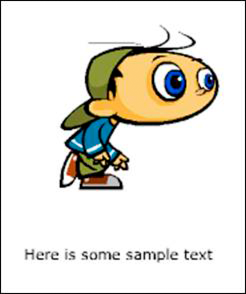
Medium Stage quality and text rendering set to Anti-Alias
for Animation
The Stage quality setting affects the text quality, because the
appropriate text rendering setting is not being used.
The runtime allows you to set text rendering to Anti-Alias for
Readability. This setting maintains perfect quality of your (anti-aliased)
text regardless of which Stage quality setting you use:

Low Stage quality and text rendering set to Anti-Alias for
Readability
The same rendering quality can be obtained by setting text rendering
to Bitmap Text (No anti-alias):
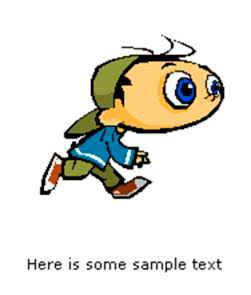
Low Stage quality and text rendering set to Bitmap Text (No
anti-alias)
The last two examples show that you can get high-quality text,
no matter which Stage quality setting you use. This feature has
been available since Flash Player 8 and can be used on mobile devices.
Keep in mind that Flash Player 10.1 automatically switches to
StageQuality.MEDIUM
on
some devices to increase performance.
