Every AIR application must, at a minimum,
have an application descriptor file and a main SWF or HTML file.
Any other assets to be installed with the application must be packaged
in the AIR file as well.
This article discusses packaging an AIR application using the
command-line tools included with the SDK. For information about
package an application using one of the Adobe authoring tools, see
the following:
All AIR installer files must be signed using a digital certificate.
The AIR installer uses the signature to verify that your application
file has not been altered since you signed it. You can use a code
signing certificate from a certification authority or a self-signed
certificate.
When you use a certificate issued by a trusted certification
authority, you give users of your application some assurance of
your identity as publisher. The installation dialog reflects the
fact that your identity is verified by the certificate authority:
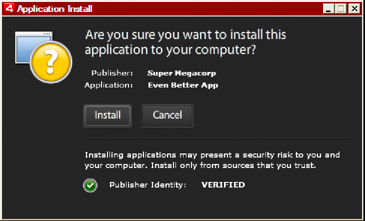
Installation confirmation dialog for application signed by
a trusted certificate
When you use a self-signed certificate, users cannot verify your
identity as the signer. A self-signed certificate also weakens the
assurance that the package hasn’t been altered. (This is because
a legitimate installation file could be substituted with a forgery
before it reaches the user.) The installation dialog reflects the fact
that the publisher’s identity cannot be verified. Users are taking
a greater security risk when they install your application:
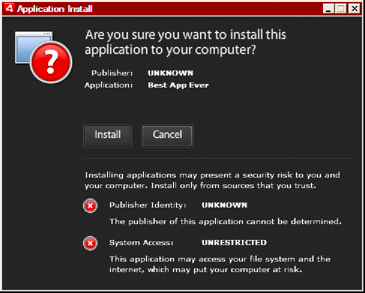
Installation confirmation dialog for application signed by
a self-signed certificate
You can package and sign an AIR file in a single step using the
ADT -package command. You can also create an intermediate,
unsigned package with the -prepare command, and
sign the intermediate package with the -sign command
in a separate step.
Note: Java versions 1.5 and above do not accept high-ASCII characters
in passwords used to protect PKCS12 certificate files. When you
create or export your code signing certificate file, use only regular
ASCII characters in the password.
When signing the installation package, ADT automatically contacts
a time-stamp authority server to verify the time. The time-stamp
information is included in the AIR file. An AIR file that includes
a verified time stamp can be installed at any point in the future.
If ADT cannot connect to the time-stamp server, then packaging is
canceled. You can override the time-stamping option, but without a
time stamp, an AIR application ceases to be installable after the
certificate used to sign the installation file expires.
If you are creating a package to update an existing AIR application,
the package must be signed with the same certificate as the original
application. If the original certificate has been renewed or has
expired within the last 180 days, or if you want to change to a
new certificate, you can apply a migration signature. A migration
signature involves signing the application AIR file with both the
new and the old certificate. Use the -migrate command
to apply the migration signature as described in ADT migrate command.
Important: There is a strict 180 day grace period
for applying a migration signature after the original certificate
expires. Without a migration signature, existing users must uninstall
their existing application before installing your new version. The
grace period only applies to applications that specify AIR version
1.5.3, or above, in the application descriptor namespace. There
is no grace period when targeting earlier versions of the AIR runtime.
Before AIR 1.1, migration signatures were not supported. You
must package an application with an SDK of version 1.1 or later
to apply a migration signature.
Applications deployed using AIR files are known as desktop profile
applications. You cannot use ADT to package a native installer for
an AIR application if the application descriptor file does not support
the desktop profile. You can restrict this profile using the supportedProfiles element
in the application descriptor file. See Device profiles and supportedProfiles.
Note: The settings in the application descriptor file
determine the identity of an AIR application and its default installation
path. See
AIR application descriptor files.
Publisher IDs
As of AIR 1.5.3, publisher
IDs are deprecated. New applications (originally published with
AIR 1.5.3 or later) do not need and should not specify a publisher ID.
When
updating applications published with earlier versions of AIR, you
must specify the original publisher ID in the application descriptor
file. Otherwise, the installed version of your application and the
update version are treated as different applications. If you use
a different ID or omit the publisherID tag, a user must uninstall
the earlier version before installing the new version.
To
determine the original publisher ID, find the publisherid file
in the META-INF/AIR subdirectory where the original application
is installed. The string within this file is the publisher ID. Your
application descriptor must specify the AIR 1.5.3 runtime (or later)
in the namespace declaration of the application descriptor file in
order to specify the publisher ID manually.
For applications
published before AIR 1.5.3 — or that are published with the AIR 1.5.3
SDK, while specifying an earlier version of AIR in the application
descriptor namespace — a publisher ID is computed based on the signing
certificate. This ID is used, along with the application ID, to
determine the identity of an application. The publisher ID, when
present, is used for the following purposes:
Verifying
that an AIR file is an update rather than a new application to install
As part of the encryption key for the encrypted local store
As part of the path for the application storage directory
As part of the connection string for local connections
As part of the identity string used to invoke an application
with the AIR in-browser API
As part of the OSID (used when creating custom install/uninstall
programs)
Before AIR 1.5.3, the publisher ID of
an application could change if you signed an application update
with migration signature using a new or renewed certificate. When
a publisher ID changes, the behavior of any AIR features relying
on the ID also changes. For example, data in the existing encrypted
local store can no longer be accessed and any Flash or AIR instances
that create a local connection to the application must use the new
ID in the connection string.
In AIR 1.5.3, or later, the
publisher ID is not based on the signing certificate and is only
assigned if the publisherID tag is included in the application descriptor.
An application cannot be updated if the publisher ID specified for
the update AIR package does not match its current publisher ID.
