|

You
can create a simple table with a range of columns and rows with
or without header or footer rows. For example, here is a four-column,
four-row table with a header and footer row.
-
In the Object Library palette, click the Standard category
and select the Table object
 .
.
-
Click where you want the table to appear.
Note:
If you selected Don’t Show This Again in the Insert Table dialog box, when you select the Table object in the Object Library palette, Designer automatically inserts a table with the same number of columns and rows that you inserted the last time you used the Insert Table dialog box.
-
In the Insert Table dialog box, enter the number of columns
and rows.
You can enter a maximum of 20 columns and 50 rows.
You can add more columns and rows after the table is created by
using the Insert commands in the Table menu.
-
(Optional) To add a header row, select Include Header Row
In Table.
-
(Optional) To add a footer row, select Include Footer Row
In Table.
-
Click OK.
|
|
|
