|

This tutorial introduces you to the end-to-end process
of creating a LiveCycle application to automate a business process.
A LiveCycle application is a solution that consists of associated
assets, such as form designs, images, data schemas, SWF files, and
processes. When the application is deployed on a LiveCycle server, it
can be invoked as a service. A LiveCycle server is the server
where LiveCycle is installed.
Services can be invoked from LiveCycle LiveCycle - Workspace
11, programmatically using (Java,.NET, and Flex), using web services,
by email, or using a watched folder.
In this tutorial, you will create, manage, and test a LiveCycle
application using these tools:
- LiveCycle Workbench 11:
- To create the application, create and debug processes, and
import assets into the application.
- LiveCycle Designer 11:
- To create the form design used in the application.
- LiveCycle Administration Console:
- To import and configure permissions to applications, use
the Applications and Services web pages from the Administration
Console.
- LiveCycle Workspace 11:
- To test your application to see how it appears to a user.
Summary of stepsThe steps to create an end-to-end application include these
tasks:
AudienceThis tutorial is intended for developers who are interested
in creating a LiveCycle application.
Before you step through this tutorial, it is recommended that
you review the following information:
Understanding the business problemThis tutorial provides the typical steps for understanding
the business problem. In a real-life scenario, you would take time
to understand your business problem before you start to plan and
implement it.
- Plan the application details:
- Plan the tasks that are required to create your application
by determining the data-capture requirements and understanding the
steps in the business process you are automating.
- Determine the data capture requirements:
- You can use many ways to capture information from a user.
In Workspace, you can use applications built with HTML, Flex, interactive
forms created in Adobe Acrobat, form designs created in Designer,
or Guides (deprecated). In this tutorial, you will use Designer
to create a form design with a provided data schema. Typically,
you create a data schema to organize the data you capture. The schema
is important because adds structure to the data.
Important: Effective March 10, 2012, Adobe is deprecating
the Guides capabilities of Adobe® LiveCycle® ES. The Guides functionality
is available for upgrade purposes only and will be removed from
the product after two major releases.
- Identifying the business process:
- Before you develop your application, identify the business
process and the major steps to automate the process.
Scenario for the tutorialUsers fill forms to start automated processes.
Forms are used for data-capture activities. One process Fin@nce
Corporation is automating is a preliminary loan-approval process.
The preliminary loan-approval process helps to streamline future
loans for clients by preapproving them for set amounts. Workspace
is used to fill and approve forms.
In this tutorial, a simple
preliminary loan approval application form is required as part of
the business process. It includes the following information:
- Loan Amount:
- The amount of the loan
- Applicant information:
- The applicant’s name and contact details
- Other information:
- A field indicating whether the loan is PENDING APPROVAL, APPROVED,
or NOT APPROVED
In this tutorial, you will create a human-centric
process. Human-centric processes are automated processes that involve
people. The process you will implement is as follows:
An applicant fills an electronic form and sends it to Fin@nce
Corporation.
The loan officer receives the form and approves or denies
the loan by completing one of these actions:
Clicks
the Approve button. This action sets the Approval Status field on
the form to APPROVED. When a loan application is approved, a PDF
file of the loan details is created and archived on the network.
Clicks the Deny button. This action sets the Approval Status
field on the form to NOT APPROVED.
Whether the form is approved
or denied, it is routed back to the user so that they can see the
status of the loan.
The following illustration summarizes
the process:
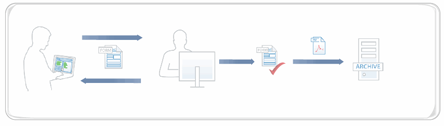 Business process that is automated in this tutorial.
Stepping through the tutorialInstalling a development environment for the tutorialFor the purposes of this tutorial, it is recommended that
you use one server. For example, develop and test your application
on the same LiveCycle server, which is typical of development environments.
Install a LiveCycle server for development by completing these
tasks:
Installing a LiveCycle serverYou or an administrator can install a LiveCycle server
to use for this tutorial.
The steps in this tutorial correspond to LiveCycle ES4.
Install the Turnkey installation. (See Installing and Deploying LiveCycle Using JBoss
Turnkey at http://www.adobe.com/go/learn_lc_installTurnkey_11.)
At a minimum, you must install the LiveCycle Output 11 and LiveCycle
Process Management 11 modules to complete this tutorial.
During the Turnkey installation, ensure that you import the samples,
which configure a sample environment required to complete this tutorial.
Installing Workbench and the testing environmentThe steps in this tutorial correspond to Adobe LiveCycle
Workbench 11.
Install these tools, which are required to develop and test LiveCycle
applications on your computer:
Adobe Reader 10.1 or later on the computer where you
test your application. Download Adobe Reader from the Adobe
Reader download page at http://get.adobe.com/reader/.
Note: If you have Adobe Acrobat® 10.1 or later, you do not need to install Adobe Reader 10.1.
Adobe Flash® Player 10.2 or later
on the computer where you test your application. Download Flash
Player from the Flash download page at http://get.adobe.com/flashplayer/.
Workbench on a computer that can access the LiveCycle server
using a network connection. When you install Workbench, ensure that
you also install Designer. For information about installing Workbench,
see Installing LiveCycle Workbench 11.
at http://www.adobe.com/go/learn_lc_install_workbench_11.
Note: You can also install Workbench on the same computer
as the LiveCycle server if you have the necessary hardware and operating
system requirements.
Downloading and extracting the tutorial assetsDownload the createfirstapp.zip file at http://www.adobe.com/go/learn_lc_firstapp_ds_zip_11
to get the assets required to complete this tutorial.
Extract the createfirstapp.zip file to a folder on your computer,
such as C:\firstappAssets. Ensure that you extract the ZIP file
to the computer where you installed Workbench. Choose a folder name
that is easy to remember because you will access the files at various
times during this tutorial.
The createfirstapp.zip file also contains these files:
The FirstAppSolution.lca file is the completed application that
you can compare your work to. To import the FirstAppSolution.lca
file, follow the steps in the importFirstApp_readme.txt file.
Understanding the sample environmentWhen you use the Turnkey installation of LiveCycle, a default
user profile and default password are provided. When you installed
your LiveCycle server, you must import the samples, which configure
a sample environment for you. The sample environment includes a
sample domain and users with roles that are required for developing
and testing LiveCycle applications on the LiveCycle server. Do not install the sample environment on a production LiveCycle server.
If you did not install the samples for your Turnkey installation,
you can re-run the Configuration Manager and complete the LiveCycle
Samples Import step. Alternatively, you can download, install, and
run the Sample Setup Utility before you start this tutorial. (See LiveCycle
DevNet at http://www.adobe.com/go/learn_dep_devnet.)
User roles in sample organizationThe following users are part
of the sampleorganization.com domain provided in the sample environment.
You will use these users profiles to complete this tutorial.
User name
|
Password
|
Full name
|
Role
|
|---|
atanaka
|
password
|
Akira Tanaka
|
Application Administrator
Workspace
user
|
jjacobs
|
password
|
John Jacobs
|
Workspace user
|
srose
|
password
|
Sarah Rose
|
Workspace user
|
kbowman
|
password
|
Kara Bowman
|
Workspace user
|
Note: To use other user profiles,
ensure that you configure the roles appropriately. For example,
you can use your own user profile instead of Akira Tanaka. Your
own user profile must have the Application Administrator. (See “Setting
up and configuring users” in LiveCycle Administration Help at http://www.adobe.com/go/learn_lc_admin_11.)
|
|
|
