|

To see how a user with the proper credentials can modify
the properties of content fields, perform the following tasks:
Open the Manage Assets user interface. If you have
installed the solution and sample users, access it from http://<server>:<port>/lc/cm/manageassets.html .
Log in using clopez as your user name and password as
your password.
In the Manage Assets screen, in the Search box
type subrogation and hit enter.
In the Manage Assets window, select Claim Subrogation and
click the Edit icon.
In the Letter Template Editor, click the Properties icon.
You can change the Description, Category, or Subcategory
for the template. Click OK.
Select a target such as policyConditions. You can
now change the properties of your targets. For example, you can
add or remove items from your Content Library. Policy targets
also have conditions that can be changed. When the Lock Order button
is selected, the order of assets in the target area is locked.
Specify the properties of your target using the properties
check boxes. Each checkbox corresponds to the icons above which
are Editable, Required, and Preselected, respectively.
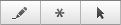 Properties check box icons When the Editable checkbox
is selected, the content can be edited. When the Required checkbox
is selected, the content is mandatory. When the Preselected checkbox
is selected, the content is preselected.
Click the Data Editing View selection.
This pane details how data fields and variables are used
in the template. Data can be lined to data sources such as a data
dictionary or user input. Each field defines properties such as
from which data dictionary maps data or what caption is displayed
for user input fields.
Click Done.
|
|
|
