Use case 3: Create inline applicability references using FrameMaker's applicability builder

FrameMaker's Applicability Builder allows
you to create inline applicability instances, such as app-0001 and
app-0002 used in Hiding or Showing content according to inline applicability.
Note: This
procedure uses the sample files from the Bike project, which is
pre-packaged with the S1000D application pack for FrameMaker 10.
- Select S1000D > Common Source Data.
The S1000D Common Source Data dialog appears.
- In the Data Module List tab, open the Normal operation
procedures (crew) data module (filename: DMC-S1000DBIKE-AAA-D00-00-00-00AA-131A-A_007-00_EN-US.xml).
- If the module does not display the Identification and
Status section, select S1000D > Show Identification and Status
section.
- In the Common Source Data dialog, select the Applicability
tab and then ACT.
- In the Applicability Builder pop-up menu, select Add
a Referenced <applic>.
Unique id for the referenced <applic> dialog
appears.
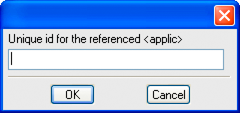 Unique id for the referenced <applic> dialog
- Enter the Id as app-0003 and click
OK.
- In the field under the Applicability Builder pop-up menu,
select Applic and click the following options to build an applicability
expression:
Assert: Checks if the value of an applic
element's attribute is equal to something. Works like the programming
equals (=) operator and checks for an attribute value.
And: Works similar to the programming AND (&)
operator between the two assert statements.
Or: Works similar to the programming OR (|) operator
between two assert statements.
- Add an assert node.
- With the assert node selected, double-click
a product attribute.
The Select Product Attribute dialog appears.
- If the selected product attribute requires an enumerated
value, type a value that is listed in the enumeration column of
the product attribute list.
An enumerated value is one of the optional values
(denoted with |) or a range of numbers (denoted with ~). When enumeration
is 1~3, a valid value is 1, 2, or 3. When enumeration is Brook trekker|Mountain
storm, a valid value is Brook trekker or Mountain storm.
- Click the green check mark to validate the entry.
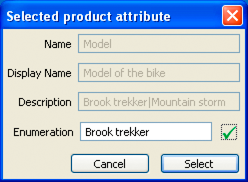 Select Product Attribute dialog If you type an invalid value, the text color of the value
changes to red and Select is disabled. If the selected product attribute
has no enumeration values, any value that you enter is valid and
the checkmark is disabled.
- If the enumeration value you entered is valid, the
Assert node in the applicability tree is populated with the selected
value.
To remove a node from the applicability builder, use the
red X button.
- When the applicability tree is complete, click the green
+ button to add it to the current data module.
To edit an applic, select it from the pop-up menu and make
the change.
- Similarly, you can select CCT and add assert nodes for
condition applicability from the condition attribute list. The CCT,
however, has two lists. The top list gives the type of condition
and the lower list is where the assert information is found.
|
|
