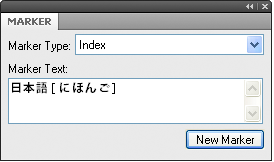Change sort order
Indexes are sorted so that special symbols appear first, numbers appear second, and alphabetic characters appear last. By default, a few punctuation characters are ignored in sorting, and alphabetic characters appear in the correct sort order for the English language.
note: When generating indexes in multilingual documents, symbols sort based on the Unicode Collation Algorithm (UCA) of the Unicode text encoding standard.
Specify sort order for an index entry
You can change where an entry appears in the index by specifying a sort order. For example, even though 486 would normally appear with other numbers in the index, you may want it to appear under F (as if it were spelled out as four eighty-six). Similarly, if you’re using a See also cross-reference in a subentry, you can ensure that it is the last one under the main entry.
1)Add text between brackets ([ and ]) at the end of the marker text, indicating exactly how you want the entry sorted.
|
Index marker text |
Result in index |
Explanation |
|---|---|---|
|
1950s[Nineteen fifties] |
Neap tides 47 1950s10 North America 21 |
Sorts under N (for Nineteen fifties) |
|
Erosion:of soil [Erosion:soil] |
Erosion rate 32 of soil 10 |
Ignores the word of |
|
<$nopage>Erosion: see also Wind [Erosion:aaa] |
Erosion see also Wind rate 16 |
Sorts as the first entry under Erosion |
|
<$nopage>Erosion: See also Wind [Erosion:zzz] |
Erosion rate 16 See also Wind |
Sorts as the last entry under Erosion |
note: The sorting information, in brackets, must be the last item in the marker text.
Specify sort order for an index
You change the sort order by specifying a sort order and by editing the contents of the IgnoreChars and the SortOrder paragraphs in the special text flow of the reference page for the index.
The SortOrder paragraph in the special text flow contains building blocks that control how characters are sorted in an index.
SortOrder paragraph
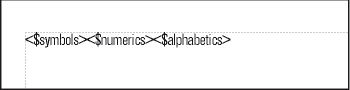
Each sort order building block represents several characters in a particular order. The following table shows the order for U.S. English. The alphabetic sort order differs slightly for other languages.
|
Building block |
Characters, in this order |
|---|---|
|
<$numerics> |
0 1 2 3 4 5 6 7 8 9 |
|
<$alphabetics> |
A Á À Â Ä Ã Å a á à â ä ã å ª B b C Ç c ç D d E É È Ê Ë e é è ê ë F f ƒ Gg H h I Í Ì Î Ï i ì í î ï J j K k L l M m N Ñ n ñ O Ó Ò Ô Ö Õ Ø o ó ò ô ö õ ø º P p Q q R r S s T t U Ú Ù Û Ü u ú ù û ü V v W w X x Y Ÿ y ÿ Z z |
|
<$symbols> |
All other characters in ASCII order |
1)Choose View > Reference Pages, and display the reference page that contains the special text flow for the index.
2)Replace a building block in the SortOrder paragraph with the specific characters in the order you want them sorted. Follow these rules when entering a new sort order:
•If you replace <$alphabetics> with individual characters, separate the letter groups with a space. (Letter groups—for example, F f ƒ —are characters that are sorted as if they were the same character, unless they are the only characters that differ in the sorted text. In that case, the first character in the string appears first.)
•If you replace <$symbols> with individual characters, use a backslash before the angle bracket symbols ( < > ).
•Don’t press Return at the end of a line. Let FrameMaker wrap the characters automatically from line to line.
•To indicate that a letter pair should be sorted as a single character, specify the letter pair between angle brackets (< >)—for example, C Ç c ç<CH><Ch><ch>. In this example, all the characters or letter pairs are in the same letter group (the letter C ). The letter pair CH is sorted after the letter C, and uppercase letter pairs are sorted before lowercase letter pairs.
Edit special text flow for a list or index
Sort letter by letter instead of word by word
1)Choose View > Reference Pages, and display the reference page that contains the special text flow for the index.
2)Add a space at the beginning of the IgnoreChars paragraph in the special text flow of the index. (The space cannot be at the end of the paragraph.)
|
Sorted letter by letter |
Sorted word by word |
|---|---|
|
Seabed Sea level Seasonal change Sea walls |
Sea level Sea walls Seabed Seasonal change |
Specify characters to ignore
By default, FrameMaker ignores hyphens, nonbreaking hyphens, en dashes, and em dashes when sorting index entries. You can specify other characters to be ignored—for example, underscore characters, periods, brackets, braces, and quotation marks.
An IgnoreChars paragraph with added characters
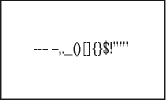
1)Choose View > Reference Pages, and display the reference page that contains the special text flow for the index.
2)Edit the IgnoreChars paragraph.
note: If you’re working with Japanese fonts, you may want to include the Chouon character  in the IgnoreChars paragraph. The Chouon character is normally used in Japanese to lengthen the vowel sound that it follows, but you probably won’t want it to affect the sort order.
in the IgnoreChars paragraph. The Chouon character is normally used in Japanese to lengthen the vowel sound that it follows, but you probably won’t want it to affect the sort order.
Sort symbols, numbers, or other characters in another location in an index
1)Choose View > Reference Pages, and display the reference page that contains the special text flow for the index.
2)Rearrange the building blocks in the SortOrder paragraph in the special text flow. For example, to put symbols at the end of an English-language index instead of at the beginning, arrange the building blocks as follows: <$numerics><$alphabetics><$symbols>
Specify the sort order for Japanese
Kanji characters always need a special sort order defined.
A document that uses Japanese fonts includes the <$kana> building block, which controls sorting of Japanese kana (hiragana and katakana).
|
Building block |
Characters, in this order |
|---|---|
|
<$kana> |
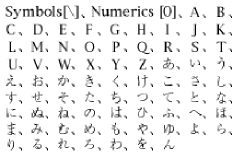
|
Single-byte (half-width) katakana are converted to double-byte katakana in the generated file when sorted. The sort order of kanji is determined by its kana pronunciation (yomigana). Because of this, the <$kana> building block also controls how most kanji sort.
The sort order of kanji without yomigana and of Japanese symbols (double-byte numerics and Roman alphabetics) is not included by default in the <$kana> building block. Instead, kanji is sorted by code value and appended after characters sorted by <$kana>.
If you want to sort kanji without yomigana and Japanese symbols differently, add these characters to the <$numerics>, <$alphabetics>, or <$kana> building blocks. For example, double-byte Japanese characters could be added to the <$symbols> building block.
1)Enter its pronunciation (yomigana) in brackets in the marker text. (Double-byte bracket characters may be used.)
Sort order for kanji index entry