Change paragraph and character formats of entries
You can change the look of entries in a generated list and index by modifying their paragraph formats.
You can also change the character format of any text appearing in a list and of all index page numbers created with the same marker type. For example, you could make all page numbers italic.
note: If you create a new character format in the source document after you generate the list or index, you may have to use File > Import > Formats to import the character format into the generated list. This is necessary only if you use the new character format in a paragraph or marker that’s part of the list or index. If you created the character format before first generating the list or index, FrameMaker imports it for you into the generated file.
Change the paragraph format of entries
1)In the list or index, display the reference page that contains the special text flow. Usually this is TOC for a table of contents and IX for a standard index.
2)Locate the placeholder paragraphs that have paragraph formats corresponding to the list or index entries. (For example, Level1IX is the format for the placeholder text for the first-level index entry, and Head1TOC is the format for a Head1 entry in a table of contents.)
3)Change the properties of the paragraph formats, such as indents and font size, and update the paragraph formats, so that they are available the next time you generate the file. The placeholder paragraphs show you how the entries will look.
Formatted placeholder paragraphs
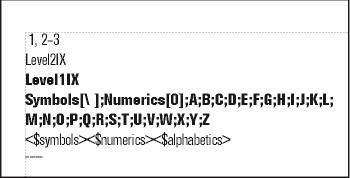
Change the character format of entries
1)In the list or index, create a new character format and store it in the Character Catalog.
2)Choose View > Reference Pages and display the reference page that contains the special text flow.
3)In the paragraph whose tag corresponds to the entries you want to change, do the following:
•In a list, enter the character tag between angle brackets (< >) before the text you want to change. To change back to the paragraph’s default font, enter <Default Para Font>. For example, you could define a format tagged ChapNumFont, and then use it to format chapter numbers in a larger font in a table of contents.
Reference page and resulting TOC
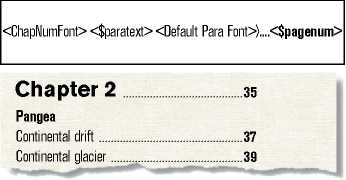
•In an index, enter the character tag, between angle brackets (< >), to the left of <$pagenum>. For example, if IndexPgNum is a character format defined for italic page numbers in a standard index, you could use it to format just the page numbers in the paragraphs tagged IndexIX.
Reference page and resulting index
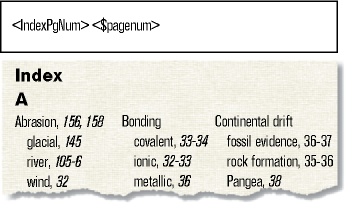
tip: You can also change the character format of text that appears in a list or index by applying a character format directly to the building block rather than preceding the building block with a character tag enclosed in angle brackets. Be careful not to apply the character format to the paragraph symbol.