|

The ActionScript 3.0 version of the FLVPlayback component
supports full-screen mode, which requires Flash Player 9.0.28.0,
or later, and also that the HTML is set up correctly for full-screen
viewing. Some predesigned skins include a toggle button to switch
full-screen mode on and off. The FullScreenButton icon appears on
the right side of the control bar in the following illustration.

Full-screen icon on control bar
Full-screen support occurs only if the
fullScreenTakeOver
property
is set to
true
, which it is by default.
Full-screen support can occur with or without hardware-acceleration
support. For information about hardware-acceleration support, see
Hardware acceleration
.
To implement full-screen support for FLVPlayback:
-
Add the FLVPlayback component to your application and assign
a video file to it.
-
Select a skin for the FLVPlayback component that has the
full-screen button (e.g., SkinUnderPlaySeekFullscreen.swf) or add
the FullScreenButton user-interface component to the FLVPlayback
component from the Video section in the Components panel.
-
Select File > Publish Settings.
-
In the Publish Settings dialog, click the HTML tab.
-
On the HTML tab, select Flash With Full Screen Support from
the Template pop-up menu.
-
Also on the HTML tab, select the Detect Flash Version check
box and specify a version of 9.0.28 or later, depending on the version
of Flash Player that you are using.
-
Select the Formats tab and be sure that both the Flash (.swf)
and HTML (.html) options are selected. You can replace the default
file names.
-
Click Publish and then click OK.
As an alternative
to step 7, you can click OK and then select File > Publish Preview >
Default - (HTML) to automatically open the exported HTML file in your
default browser. Otherwise, open the exported HTML file with your browser
to test the full-screen option.
To add the FLVPlayback component
with full-screen support to your web page, open the exported HTML
file and copy the code that embeds the SWF file into the HTML file
for your web page. This code should look similar to the following
example:
//from the <head> section
<script language="javascript"> AC_FL_RunContent = 0; </script>
<script language="javascript"> DetectFlashVer = 0; </script>
<script src="AC_RunActiveContent.js" language="javascript"></script>
<script language="JavaScript" type="text/javascript">
<!--
// -----------------------------------------------------------------------------
// Globals
// Major version of Flash required
var requiredMajorVersion = 9;
// Minor version of Flash required
var requiredMinorVersion = 0;
// Revision of Flash required
var requiredRevision = 28;
// -----------------------------------------------------------------------------
// -->
</script>
//and from the <body> section
<script language="JavaScript" type="text/javascript">
<!--
if (AC_FL_RunContent == 0 || DetectFlashVer == 0) {
alert("This page requires AC_RunActiveContent.js.");
} else {
var hasRightVersion = DetectFlashVer(requiredMajorVersion,
requiredMinorVersion, requiredRevision);
if(hasRightVersion) { // if we've detected an acceptable version
// embed the Flash movie
AC_FL_RunContent(
'codebase', 'http://download.macromedia.com/pub/
shockwave/cabs/flash/swflash.cab#version=9,0,28,0',
'width', '550',
'height', '400',
'src', 'fullscreen',
'quality', 'high',
'pluginspage', 'http://www.macromedia.com/go/
getflashplayer',
'align', 'middle',
'play', 'true',
'loop', 'true',
'scale', 'showall',
'wmode', 'window',
'devicefont', 'false',
'id', 'fullscreen',
'bgcolor', '#ffffff',
'name', 'fullscreen',
'menu', 'true',
'allowScriptAccess','sameDomain',
'allowFullScreen','true',
'movie', 'fullscreen',
'salign', '' ); //end AC code
} else { // Flash is too old or we can't detect the plug-in.
var alternateContent = 'Alternative HTML content should be placed
here.'
+ 'This content requires Adobe Flash Player.'
+ '<a href=http://www.macromedia.com/go/getflash/>Get Flash</a>
';
document.write(alternateContent); // Insert non-Flash content.
}
}
// -->
</script>
<noscript>
// Provide alternative content for browsers that do not support scripting
// or for those that have scripting disabled.
Alternative HTML content should be placed here. This content requires Adobe Flash Player.
<a href="http://www.macromedia.com/go/getflash/">Get Flash</a>
</noscript>
As an alternative, you can use
the exported HTML file as the template for your web page and add
your other content to it. If you do this, however, change the name
of the HTML file so that you don't accidentally overwrite it in
the event that you later export the FLVPlayback HTML file from Flash
again.
In any case, you must also upload to your web server
the AC_RunActiveContent.js file that is exported to the same folder
as the HTML file.
ActionScript support for full-screen mode
includes the
fullScreenBackgroundColor
,
fullScreenSkinDelay,
and
fullScreenTakeOver
properties
and the
enterFullScreenDisplayState()
method. For
information on these ActionScript elements, see the
ActionScript 3.0 Reference for the Adobe
Flash Platform
.
Use enterFullScreenDisplayState()
You can also invoke full-screen mode by calling the
enterFullScreenDisplayState()
ActionScript
method, as shown in the following example.
function handleClick(e:MouseEvent):void {
myFLVPlybk.enterFullScreenDisplayState();
}
myButton.addEventListener(MouseEvent.CLICK, handleClick);
In this example, full-screen mode is
not
invoked by clicking
the full-screen toggle button on an FLVPlayback skin, but rather,
by clicking a button (MyButton) that the creator of the web page
included to invoke full-screen mode. Clicking the button triggers
the
handleClick
event handler, which calls the
enterFullScreen DisplayState()
method.
The
enterFullScreenDisplayState()
method sets
the
Stage.displayState
property to
StageDisplayState.FULL_SCREEN
,
and therefore carries the same restrictions as the
displayState
property.
For more information on the
enterFullScreenDisplayState()
method
and the
Stage
.
displayState
property,
see the
ActionScript 3.0 Reference for the Adobe
Flash Platform
.
Hardware acceleration
Flash Player 9.0.115.0 and later versions include code
that takes advantage of available video hardware to improve the
performance and fidelity of FLV files that FLVPlayback plays in
full-screen mode. If the prerequisites are met and the
fullScreenTakeOver
property
is set to
true
, Flash Player uses hardware acceleration
to scale the video file, rather than scaling it through software.
If the FLVPlayback component runs in an earlier version of Flash
Player, or if the prerequisites for hardware acceleration do not
exist, Flash Player scales up the video file itself, as it did previously.
To take advantage of hardware acceleration for full-screen support,
your computer must have a DirectX 7-compatible video card with 4
MB or more of VRAM (video RAM). This hardware support is available
in Windows 2000 or Mac OS X 10.2, and later versions of
those operating systems. Direct X® provides APIs
that comprise an interface between software and the video hardware
to accelerate three-dimensional and two-dimensional graphics, among
other things.
To take advantage of hardware-acceleration mode, you must also
invoke full-screen mode in one of the following ways:
-
Using the full-screen toggle button on an FLVPlayback
skin
-
Using the FullScreenButton video control
-
Using the ActionScript
enterFullScreenDisplayState()
method.
For more information, see
Use enterFullScreenDisplayState()
.
If you invoke full-screen
mode by setting the
Stage.displayState
property
to
StageDisplayState.FULLSCREEN
, FLVPlayback does
not use hardware acceleration, even if the video hardware and memory
are available.
One consequence of using hardware acceleration
for full-screen support is that the FLVPlayback skins are scaled
along with the video player and the video file. The following image
shows the effect of full-screen mode with hardware acceleration
on the FLVPlayback skin, a detail of which is shown here at full
resolution.
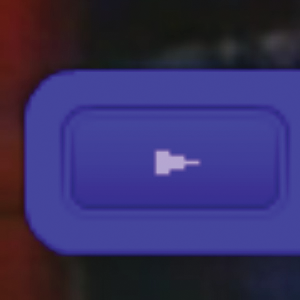
Full-screen mode on a 1600 x 1200 monitor with a 320x240 pixel
video
This image shows the result of using
full-screen mode on a 1600 x 1200 monitor with a video file that
has a width of 320 and a height of 240, which are the default FLVPlayback
dimensions. The distortion effect on the skin is more pronounced
on FLV files with smaller dimensions or on a larger monitor. Conversely,
the distortion effect is less pronounced on larger FLV files or
on smaller monitors. For example, changing from 640 x 480 to 1600
x 1200 still increases the size of the skin, but it looks less distorted.
You
can set the
skinScaleMaximum
property to limit
the scaling of the FLVPlayback skin. The default value is 4.0, or
400%. Limiting the scaling of the skin, however, requires a combination
of hardware and software to scale the FLV and this can adversely
affect performance on FLVs with large dimensions that are encoded
at a high bit rate. If the video is large (640 pixels wide or more, 480
pixels tall or more, for example), you should not set
skinScaleMaximum
to
a small value because it could cause large performance problems
on large display monitors. The
skinScaleMaximum
property
allows you to manage the trade offs between performance and quality
and the appearance of a large skin.
Exit full-screen mode
To exit full-screen mode, click the full-screen button
again or press the Esc key.
Setting the following properties and calling the following methods
can cause layout changes that cause the FLVPLayback component to
exit full-screen mode:
height
,
registrationHeight
,
registrationWidth
,
registrationX
,
registrationY
,
scaleX
,
scaleY
,
width
,
x
,
y
,
setScale()
,or
setSize()
.
If you set the
align
or
scaleMode
properties,
FLVPlayback sets them to
center
and
maintainAspectRatio
until
full-screen mode is exited.
Changing the value of the
fullScreenTakeOver
property
from
true
to
false
when you are
using full-screen, hardware-acceleration mode also causes Flash
to exit full-screen mode.
|
|
|
